Paisabazaar app Today!
Get instant access to loans, credit cards, and financial tools — all in one place
Our Advisors are available 7 days a week, 9:30 am - 6:30 pm to assist you with the best offers or help resolve any queries.
 Get the App
Get the App

Get instant access to loans, credit cards, and financial tools — all in one place
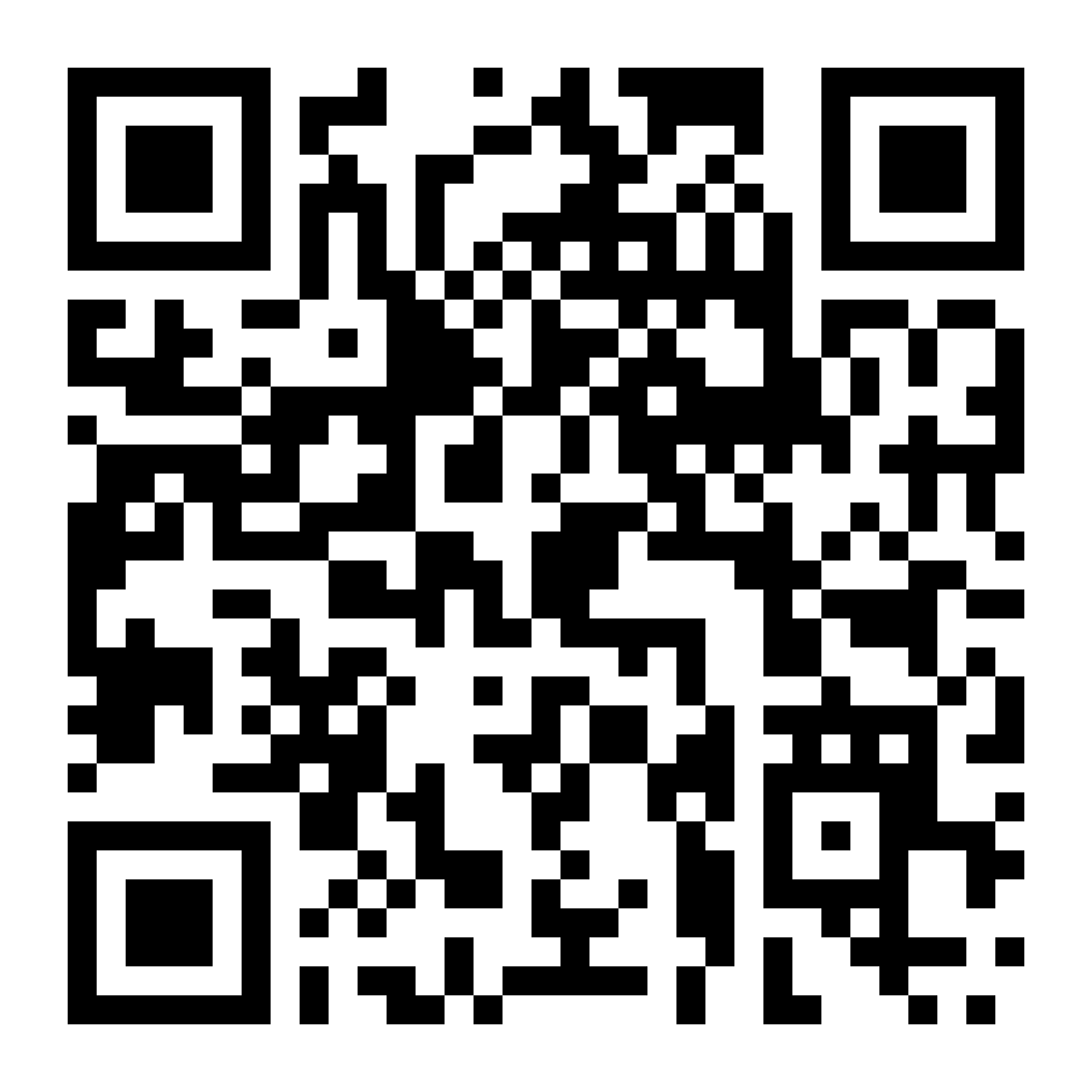
Scan to download on

Did you know that you can digitally sign your Aadhaar Card? Yes, you can avail the facility of Aadhar Card digital signature or Aadhaar e-signature which is a unique electronic signature on your Aadhaar Card.

Get Credit Score with monthly updates for FREE Check Now
Aadhaar signature validity is basically an electronic signature designed to sign documents that are digital such as letters, agreements and more. Now, you must also be wondering if it is equivalent to the handwritten signature? Yes, it holds the same value as that of a handwritten signature.
An Aadhaar card has two different forms, the first being the physical Aadhaar card and the second is an e-Aadhaar. An e-Aadhaar also can be downloaded in two different forms, the first one is the regular e-Aadhaar and the second one is a Masked Aadhaar.
Once you download the e-Aadhaar online, you will see a question (‘?’) mark on the digital signature space in your downloaded Aadhaar card in pdf version which needs to be validated. Read on to know everything about validating a signature on an Aadhaar Card.
Let us understand step by step how to validate e-signature on an Aadhaar card through Adobe Reader.
Step 1: Once you download the e-Aadhaar PDF file on your system, you have to right click on the ‘Validity Unknown’ option (which is in yellow question mark)
Take a look at the image attached below for your reference.
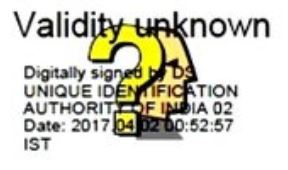
Step 2: Now click on the ‘Validate Signature’ option
Step 3:The signature validation window will appear on your screen, you have to click on the ‘Signature Properties’ option
Step 4: Now, click on the ‘Show Certificate’ Option
Step 5: You have to verify that there is a certification path named ‘NIC Sub-CA for NIC 2011, National Informatics Centre’
Step 6: Mark the certification path named ‘NIC sub-CA for NIC 2011, National Informatics centre’
Step 7: You have to click on the ‘Trust’ tab and then ‘Add to Trusted Identities’ to proceed further
Step 8: Once done, answer ‘OK’ to any security question
Step 9: You must check (✔) the field for ‘Use this certificate as a trusted root’ and then click on the ‘OK’ option
Step 10: In the last step, click on the ‘Validate Signature’ option
Step 11: A green tick mark will appear once the signature is successfully validated as shown in the image below for your reference
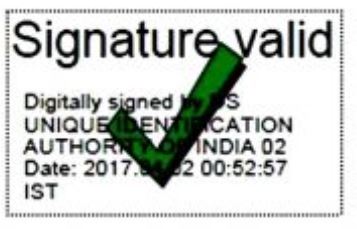
Note:

Get Free Credit Report with monthly updates. Check Now
There are a few benefits of validating a signature on Aadhaar and they are:
Also Read: How to Verify Aadhar Card Online?
The signature on the Aadhaar Card is considered to be a fundamental part of issuing an Aadhaar Card and the reason that the Aadhaar Signature is not verified is due to the fact that the digital certificate which is associated with the signature has also not been verified.
In an Aadhaar Card, the term ‘Validity Unknown’ means that the download e-Aadhaar cannot be trusted as it is not a verified property. However, in order to make your Aadhaar Card verified you will have to mark the digital certificates as trusted which come along with the PDF that you have downloaded.
After the digital verification i.e. you trusted the digital signature, it will appear as a green tick mark which means that it is now a verified property and can therefore be trusted.