UPI (Unified Payments Interface) allows customers to make payments in real-time just by using their smartphones any time of the day. This is a single application to access multiple bank accounts. The user can send or receive money just by using this application from their savings account or current account. This has eliminated the need to go to the bank again and again to send or receive money.
BHIM Equitas UPI
BHIM Equitas UPI allows customers and non-customers of Equitas Bank to make UPI payments through this application. Users can transfer money from any bank to another bank just by using VPA and no other account details. Let us learn more about BHIM Equitas UPI.
Also Read: Unified Payments Interface
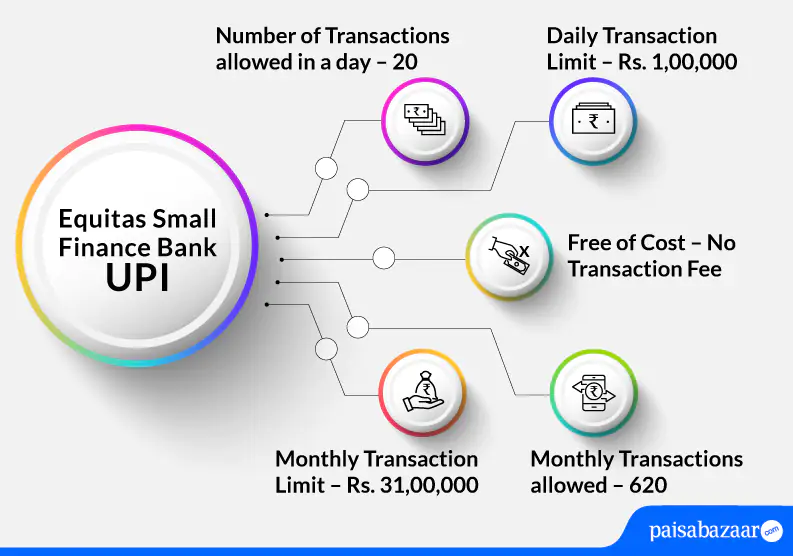
Features of BHIM Equitas UPI App
- The application allows users to send/receive money
- Users can also check their account balance
- Set/Reset UPI PIN
- Check the status of UPI transactions
- Daily transaction limit is Rs. 1,00,000

Get FREE Credit Report from Multiple Credit Bureaus Check Now
BHIM Equitas UPI Limit
| Type of Transaction | Transaction Limit |
| Per transaction limit | Rs. 1,00,000 |
| Daily transaction limit | Rs. 1,00,000 |
| Number of transactions allowed through BHIM Equitas UPI App per day | 20 |
| Monthly transaction limit | 31,00,000 |
| Monthly transactions allowed | 620 |
| Number of transactions allowed through third-party application | 20 |
| IPO limit | Rs. 5,00,000 |
| For categories like Capital Markets, Collections, Insurance, Foreign Inward Remittances | Rs. 2,00,000 |
How to Register and Link your Account on BHIM Equitas UPI
Customers of Equitas Small Finance Bank can use BHIM UPI app to avail UPI services. The below-mentioned steps how one can register their Equitas Small Finance Bank account on BHIM UPI:
Step 1: Download the BHIM UPI app from Google Play Store or Apple Store and install the app in your phone.
Step 2: Choose your preferred language.
Step 3: Allow BHIM application to send and view SMS messages and verify your mobile number (Add the number that is registered with your bank account).
Step 4: Set your passcode to access the application.
Step 5: Using bank option, link your bank account.
Step 6: Set your UPI PIN. To do so, you will require the last 6-digits of your debit card and expiry date.
Step 7: Enter the OTP received on your registered mobile number and then enter your new PIN. Confirm your PIN and tap on ‘Submit’.
Step 8: On the dashboard, tap on ‘Profile’ section and on the next page, create your UPI ID.
Step 9: Once you do so, your UPI ID will be created and you can avail UPI services on the BHIM app.

Get FREE Credit Report from Multiple Credit Bureaus Check Now
How to Send Money using BHIM Equitas UPI App
Customer can send money through BHIM UPI app in three ways namely – using VPA, using mobile number, and using Account No & IFSC. The below-mentioned steps explain how can one send money through VPA:
Step 1: Open the BHIM UPI app and login with the passcode.
Step 2: On the dashboard, tap on ‘Send’ money option.
Step 3: Enter the VPA of the receiver and tap on verify to check the name of the receiver.
Step 4: Details of the receiver will be fetched from the bank. Enter the amount and tap on ‘Pay’.
Step 5: Enter the UPI PIN to complete the transaction.
Step 6: Your transaction will be successful.
How to Receive/Collect Money using BHIM Equitas UPI App
The application offers different ways to receive/collect money. However, the below-mentioned steps explain how one can receive/collect money through mobile number:
Step 1: Open the BHIM UPI app and login with the set passcode.
Step 2: On the dashboard, tap on ‘Receive Money’ option.
Step 3: Enter the mobile number of the payer and tap on verify to check the name of the payer.
Step 4: Once the details of the payer are reflected, verify the details and enter the amount that needs to be received.
Step 5: Upon doing so, you will receive the confirmation of the request.
Step 6: Your request to collect money will be sent to the payer. Once, the payer accepts the request, you will be notified.

Get FREE Credit Report from Multiple Credit Bureaus Check Now
Make UPI Payments through WhatsApp
Equitas Small Finance Bank customers can make UPI payments even through WhatsApp. Mentioned below are the steps to know how one can use WhatsApp to make UPI payments:
Step 1: Open your WhatsApp and go to WhatsApp settings.
Step 2: Tap on ‘Payments’.
Step 3: Verify your mobile number. Upon doing so, an auto SMS will be triggered for verification.
Step 4: Select Equitas Bank and account to be linked.
Step 5: Enter the last 6-digit of your debit card and the expiry date.
Step 6: Enter the OTP received on your registered mobile number and 6-digit UPI PIN.
Step 7: Select the contact you want to send money to and click on ‘Payments’.
Step 8: Verify the details and enter the amount that needs to be sent.
Step 9: You will receive payment confirmation on WhatsApp.
BHIM Equitas UPI App Customer Care
In case customers face any issues regarding UPI services in Equitas Bank, they can contact customer care at 1800-103-1222.
Suggested Read: Equitas Small Finance Bank Customer Care

Get FREE Credit Report from Multiple Credit Bureaus Check Now
BHIM Equitas UPI App FAQs
Q. I entered a wrong PIN while making a transaction and now I am unable to do UPI transactions. What should I do?
Ans. Upon entering the wrong UPI PIN multiple times, firstly, your transaction will fail. Secondly, the bank may temporarily block sending money through UPI from your account. Hence, you should wait for the bank to unblock this service and then you may try doing your transaction again.
Q. What are the different ways of transferring funds through UPI?
Ans. The different ways to transfer funds through UPI are:
- Send/Collect through Virtual ID
- Account Number + IFSC
- Aadhaar Number
Q. Is it possible to stop a payment done through UPI?
Ans. No. Once the payment has been initiated through UPI, there is no way to stop that payment.
Q. I have changed my mobile number, will I be able to use UPI on this number?
Ans. In such a case, you will have to re-register for UPI services.
Q. Will I have to re-register for UPI services if I change my carrier?
Ans. No. You can continue using your UPI services as usual if you change your carrier.
