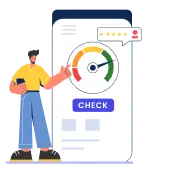If you have selected the wrong assessment year, furnished wrong PAN/TAN details or entered an incorrect amount in your TDS challan, you can lose tax credit benefits or even be charged a hefty fine. However, if you realise your error in time, you can initiate a TDS challan correction to rectify your errors and resubmit it with the tax authorities. This process, also known as OLTAS (On-line Tax Accounting System) challan correction, provides a simple method of rectification for those filing TDS returns.
TDS Challan Correction through Offline or Physical Challan
The currently applicable process of TDS challan correction applies to both physical/offline challans as well as TDS challans submitted online. The current offline OLTAS challan correction procedure is applicable on payments made on or after September 1, 2011. The following is a short list of various corrections that you are allowed to make with respect to errors in an offline or online challan submitted by you:
| Fields Requiring Correction(s) | Authority who can Correct the Errors | Limit for Submission of TDS Challan Correction Request* |
| Assessment Year | Collecting bank or assessing office for physical challan
Or Concerned assessing officer for online challan |
Max. 7 business days from date of challan deposit |
| PAN or TAN | Max. 7 business days from date of challan deposit | |
| Nature of Payment | Max. 3 business days from the date of challan deposit | |
| Minor Head Code | Max. 3 business days from the date of challan deposit | |
| Major Head Code | Max. 3 business days from the date of challan deposit | |
| Total Amount | Max. 7 business days from the date of challan deposit | |
| Name | Assessing officer. (In case of both online and offline/ physical OLTAS challan correction) | NA |
*The timelines provided are indicative and may differ depending on the specific circumstances as specified by Income Tax authorities.
The following are some key facts to keep in mind before you initiate a TDS challan correction:
- Banks are not allowed to process name correction requests in the OLTAS challan.
- In case there are multiple mistakes in a challan, each TDS challan rectification request has to be made separately to the appropriate authority.
- OLTAS challan correction requests for PAN/TAN are allowed only when the name on the original challan (i.e. the one being rectified) matches the name associated with the new PAN/TAN.
- A change in the challan amount is allowed only when the corrected amount matches the amount received by the bank and credited to the government account.
- Correction in the details is permitted only once for a specific field in the challan, however, multiple corrections to the same challan are allowed for different fields. For instance, you can opt for an amount change in the challan only once. However you can separately request TDS challan correction to the amount, TAN/PAN or any other minor/major head for the same challan.
- No partial acceptance of any OLTAS correction request is possible. Thus either all the correction request(s) for the TDS challan will be accepted or all the correction requests will be rejected.
How to Download OLTAS TDS Challan Correction Form?
The TDS challan correction form can be downloaded for free from the website of various banks who accept challan payments on behalf of the tax authorities in India. While each of these forms might have small differences, the format of a TDS correction form is basically the same. Alternately, you could initiate a OLTAS challan correction request by providing the relevant correction details as per the applicable bank’s format using a blank paper form. The following is a sample of the format applicable to a typical TDS Challan correction form:
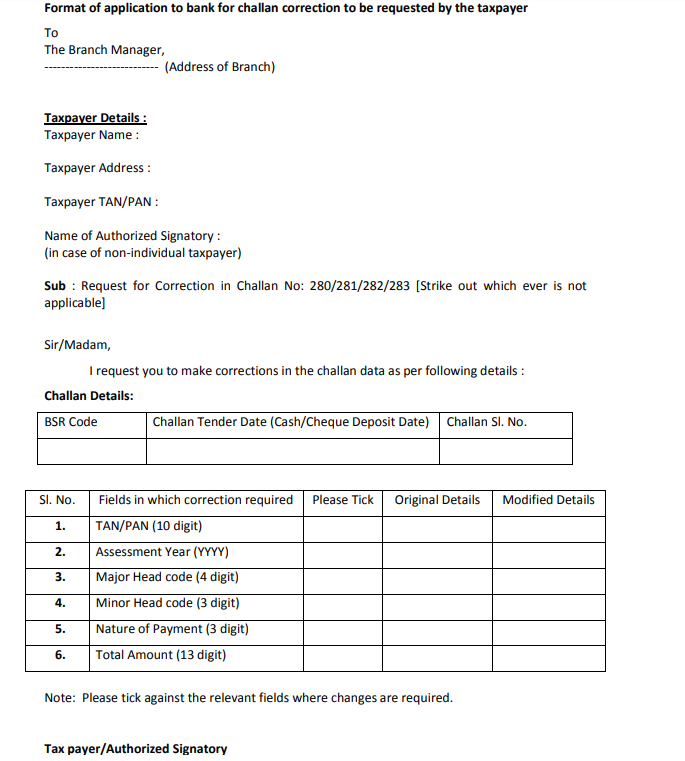 Fields to be filled out in the TDS Challan Correction Form
Fields to be filled out in the TDS Challan Correction Form
The following are the key fields to be filled out in an OLTAS challan correction request form:
- Address of bank branch where the form is being submitted
- Tax payer details – Name, Address and PAN/TAN details
- Authorised signatory name (if tax payer is a non-individual)
- Choose Challan number which requires correction (Challan 280/Challan 281/Challan 282/ Challan 283)
- Details of TDS challan requiring correction – BSR Code, Challan Tender date and Serial number.
- Details of correction requirement for challan – choose which challan detail needs correction and provide original (incorrect) entry as well as correct entry.
- Signature of tax payer/authorised signatory
The above application format can only be used if you are raising a TDS challan correction request with the bank subsequent to submission of the physical challan with the bank. In case you want to request correction of a challan that has been submitted online, you need to raise the correction request online.
Get FREE Credit Report from Multiple Credit Bureaus
Check Now

What is the Procedure to Approach the Bank for Challan Correction?
The following are the steps to be follow to approach a bank for the procedure:
- The taxpayer has to submit a duly filled and signed request form for TDS challan correction to their concerned branch of the bank.
- Along with the form, they have to attach the original copy of challan counterfoil.
- In case there is a non-individual taxpayer, the original copy of the authorisation with the seal will have to be submitted along with the request form.
- A separate form needs to be submitted for every challan.
How to Approach an Assessing Officer for Challan Correction?
Once the limit for approaching the bank for such a correction has expired, you can still make a request to the concerned assessing officer. However, they must be authorised under the OLTAS application to make or allow such correction in TDS challan details. The subsequent steps for requesting a challan correction request are similar to the steps when requesting such correction through the bank.
Steps for TDS Challan Correction Online
Correction in TDS challan can also be carried out online on the basis of TDS Reconciliation Analysis and Correction Enabling System (TRACES). A digital signature of the taxpayer is mandatory for registering on TRACES to make a correction online on TDS challan.
Once the taxpayer is registered on TRACES, they will need to follow the steps given below:
- Browse through the official website of TRACES and use your credential i.e. user ID, password and TAN details to login
- Under the option ‘Defaults’, select the ‘Request for Correction’ option
- Enter further details such as relevant financial year, quarter, the type of form and the latest accepted token number.
- Now, choose the category ‘Online’ before pressing the ‘Submit’ button
- When you submit the details, a request number will be generated
- Click on the ‘Go to Track Correction Request’ option available under ‘Defaults’ again and enter ‘Request Period’ or ‘Request Number’ and click on the ‘View Request’ option or you can click on ‘View All Requests’ as well
- When the status of your request becomes ‘Available’, click on it or click on the ‘In Progress’ status to proceed with the TDS correction
- Enter all valid KYC details
- Choose the type of TDS correction from the dropdown option listed as ‘Challan Correction’
- Make the required changes or corrections in the file chosen
- Click on the ‘Submit for Processing’ to submit the corrections
- A 15-digit token number will be generated and sent to your registered mail ID
This 15 digit token can be used at a later date to check the status of the correction request
TDS Correction Request Status Check
Using your acknowledgement number, you can easily check the status of your OLTAS challan correction request online. The following are the various correction status and the detailed of each:
| TDS Challan Correction Status | Status Details |
| Requested | The TDS challan correction request has been submitted |
| Initiated | The request is being processed by the concerned authorities or TDS CPC |
| Available | The request for TDS challan correction has accepted by the tax authorities and the statement is available for correction. You can start correcting the applicable details on the statement after this status is displayed. When you click on the hyperlink, it will take you to the validation screen. Once you click on the request with ‘Available’ status, the status of your request or statement will change to ‘In Progress’. |
| Failed | In case of any technical error, you will not be able to make the request. You have to re-submit the request to correct the TDS challan. |
| In Progress | This status means that the user is still working on the statement. By clicking on the hyperlink, you can go directly to the validation screen. |
| Submitted to the Admin User | The corrected challan statement has been submitted to the Admin User |
| Submitted to the ITD | Admin user has submitted the correction statement to the IT Department for further processing |
| Processed | The statement has been processed by the TDS CPC (either for defaults or for Form 26AS) |
| Rejected | This means the revised statement has been rejected by TDS CPC after processing. The reason(s) for such rejection will be available in the attached ‘Remarks’ column. |